Example: Complex table with manual accessibility markup
This section is non-normative.
In extremely complex tables, such as those with a single header cell in the middle of the
table, fine-grained accessibility controls are available to explicitly associate any content
cell with any header cell. This might also be useful for cases where processors do not support
implied accessibility relationships that exist based on header markup such
as <thead>.
In the following sample, header cells are identified using the
@id attribute, which is referenced using the
@headers attribute on appropriate content cells.
This makes all header relationships in the table explicit. Note that
this sample ignores the @scope attribute, which could
be used to exercise manual control without setting as many attribute
values; it also ignores the fact that <thead>
creates a header relationship even when the @id and
@headers attributes are not used.
<table frame="all">
<title>Sample with fully manual accessibility control</title>
<desc>Names are listed in the column c1. Points are listed in both data columns, with
expected points in column c2 and actual points in column c3.</desc>
<tgroup cols="3">
<colspec colname="c1"/>
<colspec colname="c2"/>
<colspec colname="c3"/>
<thead>
<row>
<entry morerows="1"> </entry>
<entry namest="c2" nameend="c3" id="pts">Points</entry>
</row>
<row>
<entry id="exp" headers="pts">Expected</entry>
<entry id="act" headers="pts">Actual</entry>
</row>
</thead>
<tbody>
<row>
<entry id="name1">Mark</entry>
<entry headers="name1 exp pts">10,000</entry>
<entry headers="name1 act pts">11,123.45</entry>
</row>
<row>
<entry id="name2">Peter</entry>
<entry headers="name2 exp pts">9,000</entry>
<entry headers="name2 act pts">11,012.34</entry>
</row>
<row>
<entry id="name3">Cindy</entry>
<entry headers="name3 exp pts">10,000</entry>
<entry headers="name3 act pts">10,987.64</entry>
</row>
</tbody>
</tgroup>
</table>The output might be rendered in the following way:
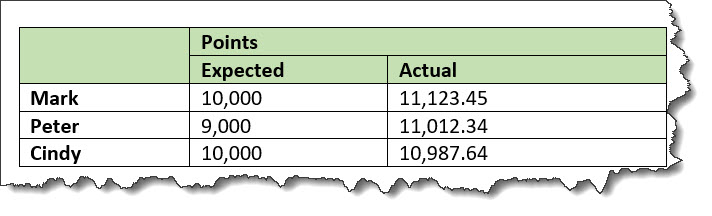
The rendered HTML used by a screen reader might look as follows.
<table>
<caption>Sample with fully manual accessibility control
<span class="desc">Names are listed in the column c1. Points are listed in both data columns, with
expected points in column c2 and actual points in column c3.</span></caption>
<colgroup><col><col><col></colgroup>
<thead>
<tr>
<th id="entry__1" rowspan="2"> </th>
<th id="pts" colspan="2">Points</th>
</tr>
<tr>
<th id="exp" headers="pts">Expected</th>
<th id="act" headers="pts">Actual</th>
</tr>
</thead>
<tbody>
<tr>
<td id="name1" headers="entry__1">Mark</td>
<td headers="name1 pts exp">10,000</td>
<td headers="name1 pts act">11,123.45</td>
</tr>
<tr>
<td id="name2" headers="entry__1">Peter</td>
<td headers="name2 pts exp">9,000</td>
<td headers="name2 pts act">11,012.34</td>
</tr>
<tr>
<td id="name3" headers="entry__1">Cindy</td>
<td headers="name3 pts exp">10,000</td>
<td headers="name3 pts act">10,987.64</td>
</tr>
</tbody>
</table>